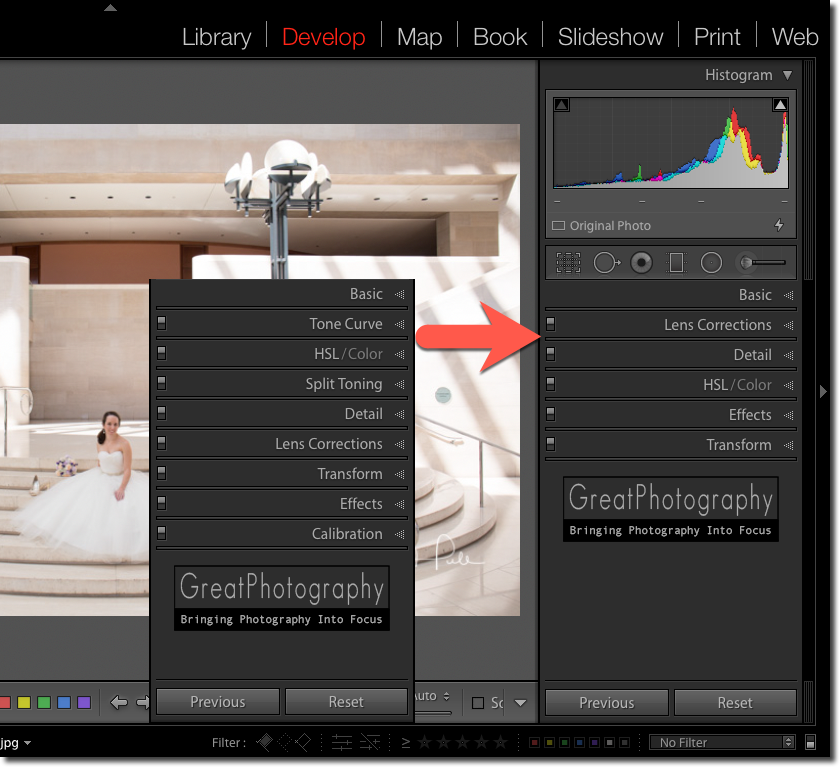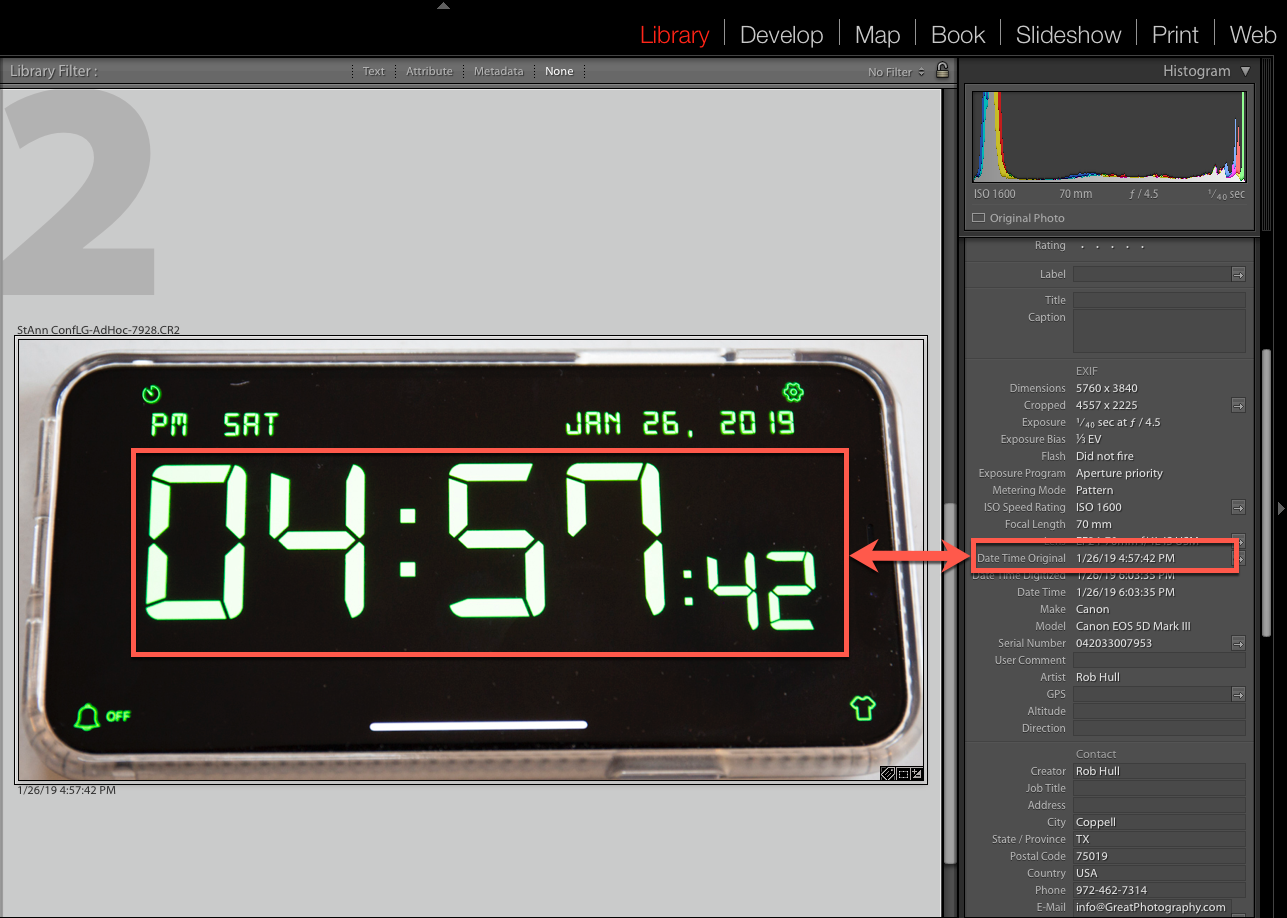One form of balance is symmetry. It’s a familiar and quite common concept, especially in architecture and nature. Symmetry can be very effective when creating photographic images.
GreatPhotography Workshops Turns 20
GreatPhotography Workshops is celebrating 20 years of hosting photography workshops in some of the most spectacular places on the planet. It all started in 2002 when I offered my very first workshop, taking a group up to Grand Teton National Park. Since that time, we’ve explored national parks around the country and even ventured out to Ireland, Italy, and the Greek Islands.
Negative Space
A Global Pandemic - Now What?
Write Your Family's Story
Gather your family around and open up any box of old family photos. Questions and stories will just naturally flow. We all want to know “who’s that with uncle Jack”, or “where was this one taken”? Families can spend hours happily engaged in these stories. What’s important is that you don’t lose these stories. Take time to write some of them down.
Create a Greeting Card with Your Own Images
Using Maps Internationally
Ok, this isn’t specifically a photography topic, but it is an issue that photographers face when traveling internationally. How do you use maps on your phone without racking up international data charges.
In a few weeks we’ll be roaming the Italian countryside and it would be nice to be able to reference my Google Maps on my phone to know where we are. How do I get from my hotel in Rome to the Roma Termini train station. It’s not that far but I’m not familiar with the streets.
I use Google Maps and a neat feature in this robust app is the ability to download different locations so you can access the map features offline.
Download a Map
On your iPhone or iPad, open the Google Maps app.
Make sure you're connected to the Internet and signed in to Google Maps.
Search for a place, like Rome, Italy.
At the bottom, tap the name or address of the place - tap More or scroll over to see Download.
Select Download.
Using Offline Maps
After you download a map, you simply use Google Maps as you normally do. If your internet connection is slow non existent, Google Maps will use your offline map data.
This app also gives you the ability to manage all the downloaded map sections. Click on the menu drop down (it looks like a triple-decker hamburger) and select Offline Maps. There you can rename the maps and update them manually.
Enjoy the journey.
Some Rules Have Changed
Editing Firework Images
Professional shows are quite expensive so, with the exception of a grand finale, the fireworks are sparingly launched one or two at a time. As much as I enjoy a nice image of a single firework, I really want an image that captures the spirit of the evening. So, let’s create a composite image that combines several of the single images into one spectacular photograph.
Shooting Fireworks
Customize Lightroom Panels
Back Button Focus
Change Lightroom's Default Develop Settings
Last week we talked about using the Camera Profile settings to get your Lightroom Classic CC preview images to match the image you saw on the back of your camera. It’s not a long process but wouldn’t you like to make that setting the default when you import images?
You can. In fact, you can make a wide variety of Develop setting the default for any imported images. Just make sure that the adjustments that you set as defaults are something that you want to apply to ALL images.
Lightroom: Most Important First Step
Whenever you add RAW images into Lightroom’s catalog, there is one step that is critically important. Essentially you have to tell Lightroom how your camera is set up. If you don’t, you’ll have a devil of a time trying to get the images you see in Lightroom to match the preview displayed on the back of your camera.
Sync Time & Date - Part 2
Last week we used a photo of the correct time that was shot from each camera. That certainly makes the process of synchronizing the data easy and accurate. But what if you didn’t remember to shoot a photo of the correct time. You can still synchronize all the images but realize that you are going to sacrifice accuracy.
Sync Time & Date Metadata From Multiple Cameras
I like to have the date and time correct/matching on the cameras but in this case, we ended up using a backup camera and the time was not set correctly. This can create problems during post processing when I’m trying to find the same child in images shot with both cameras.
There is an incredibly easy solution to this and it’s something that you may need to use in the future. Here’s what I did to fix my problem.
Lay Out and Print a Greeting Card
Lifelong Learner
Condensation
Condensation can be an inconvenience, but for photographers, it can be a real problem. A couple years ago I was on a cruise down the Yangtze River in China and one morning got up and stepped out on the balcony to photograph the sun rising over a bridge. My camera was quite cool after being in the air conditioned cabin all night and when I stepped out onto the balcony a heavy coating of condensation covered the camera and lens.